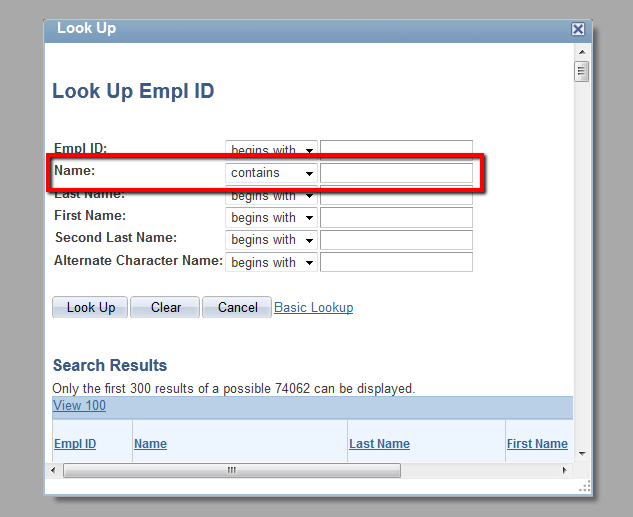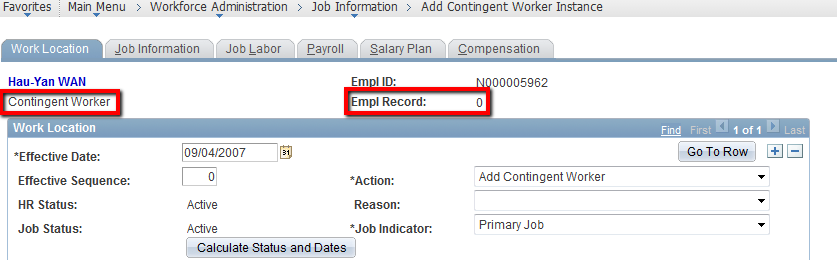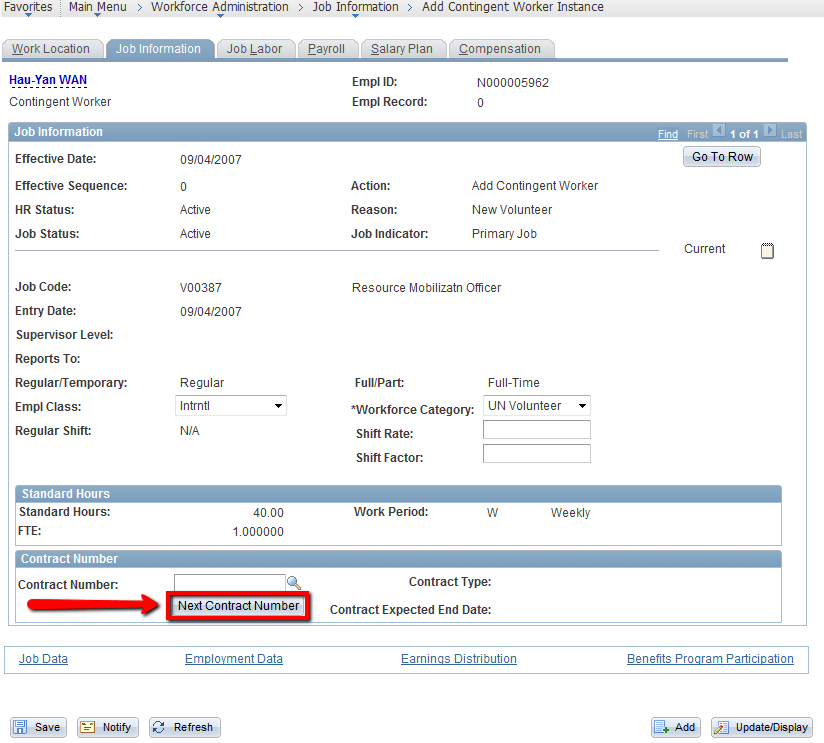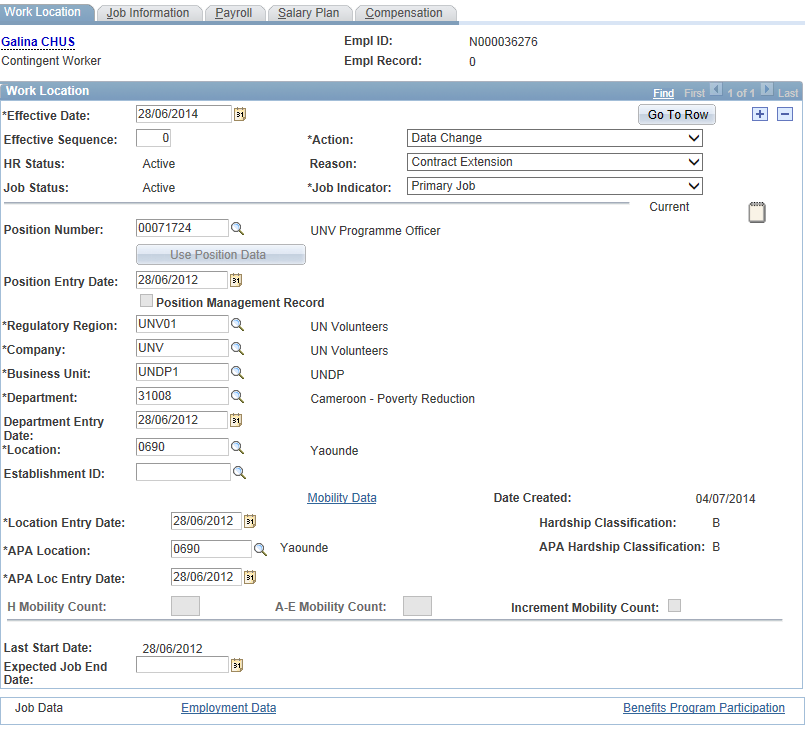Hire a UN Volunteer
2.1. Hire a UN Volunteer
Atlas Role: Human Resources Administrator
Responsible: UNV Field Unit Programme Assistant/UNV Support Officer/UNDP Focal Points at the Country Office
Description: The Hire a UN Volunteer process describes the steps to process a hire.
| eHire Training Material
|
|
Steps |
Activity |
Notes |
|---|---|---|
|
1. |
International UN Volunteers hired Through Add Contingent Worker Instance. Navigation: Workforce Administration > Job Information > Add Contingent Worker Instance For all international UN Volunteer please ensure that you start the hire process at the navigation Workforce Administration > Job Information > Add Contingent Worker Instance. Hires should not be carried out from other navigations unless UNV HQ confirm otherwise.
|
|
|
2. |
Search for People: a. To search by Empl ID: Click on the magnifier glass. Click on the Advanced Lookup link and the EmplID if you already have it (you must enter the complete Empl ID here) under the Empl ID field. Click Add Relationship button. This will lead you directly to the Job Data. b. To search by Name:
If you cannot locate a UN Volunteer after searching under Add Contingent Worker, please ask your UNV HQ Portfolio Associate to follow up and confirm that they have uploaded the UN Volunteer to be transferred via the VMAM to ATLAS HCM interface. If you can see more than one ID for the person you are hiring, please contact your Regional Payroll Associate in Global Payroll Services in Copenhagen for further instruction before proceeding further. |
VERY IMPORTANT To avoid duplicate job data for the same person, verify that Empl Record Nbr is “0”. If the Empl Record defaults to 1, do not proceed with the hiring process and contact your UNV HQ Portfolio Associate for guidance. The Empl ID for UN Volunteers start with ‘N’, Please also do not proceed with the hiring process and contact your UNV HQ Portfolio Associate for guidance if the Employee ID is not a Contingent Worker ID that begins with N.
|
|
3. |
Under Work Location tab: |
|
|
a. Accept default values for the following fields:
|
Please check that the Work Location page states Contingent Worker and Empl Record as 0. |
|
|
b. Enter Effective Date. Effective Date is the hire date of the UN Volunteer (Entry on Duty date -EOD). Hiring cannot be done before Entry on Duty date – EOD). Effective Date cannot be after the hire date of the UN Volunteer. |
The job data information should be entered on the same date of the EOD. If retro-hire cannot be avoided, then a retro-date equal to the hire date (EOD) is to be entered. |
|
|
c. Accept default values for the following fields:
|
||
|
d. Select Action (always Add Contingent worker) |
||
|
e. Select Reason (always New Volunteer) |
||
|
f. Leave BLANK the Expected Job end date |
- | |
|
g. Enter Position Number |
Position number to be provided by Portfolio Associates at UNV Headquarters. If the position number is not recognized by the system, please immediately contact your Portfolio Associates at UNV Headquarters for assistance. |
|
|
h. Verify the default values from the position information:
i. Leave unchecked the Position Management Record box |
If data is not correct (do not change it) please contact the Portfolio Associate at UNV Headquarters. |
|
|
j. Leave blank the Establishment ID |
||
|
k. Verify location ID |
The location entered here will be used to trigger elements such as the Post Adjustment Multiplier, Home Visit, and Well-being differential. If while hiring you notice the location is not correct, please contact your Portfolio Associate at UNV HQs to update it in the position data. Once the location has been corrected by your UNV HQ Portfolio Associate please contact your Regional Payroll Associate in Global Payroll Services in Copenhagen so that the Job Data is refreshed. |
|
|
l. The Hardship Classification and Security Phase Level default based on the assigned duty station. h. The Expected Job End Date must be left blank. |
Verify that the Location Entry Date and APA Loc Entry Date are the same as Effective date given above and APA Location is the same as Location above; if it doesn’t appear automatically, type the same location code. |
|
|
4. |
Under Job Information tab: |
|
|
a. Verify Job Code |
Valid Job Codes for UN Volunteers positions begin with the letter ‘V’. |
|
|
b. Leave blank the following fields:
c. Accept default values for following fields:
|
||
|
d. Select Empl Class |
This is to indicate whether the UN Volunteer is recruited as a national or international UN Volunteer. |
|
|
e. Accept default values for following fields:
f. Leave blank the Shift Rate |
Please ensure that the Workforce Category is UNV. If it is not then you will not be able to view the HR/Payroll data for this person. |
|
|
VERY IMPORTANT g. Click Next Contract Number button. (The system will automatically assign the next contract number. Do not enter the number manually)
|
Do not forget to click this button; otherwise contract will not be created. Only click once. The Contract Expected End Date appears as a display only field after the contract details have been entered in the Contract Data pages. |
|
|
5. |
Under Payroll tab: |
|
VERY IMPORTANT CTY_IV for: International regular UN Volunteer International regular Short Term Volunteer International UN Youth regular Volunteer International UN Youth University Volunteer
National UN Specialists National UN Specialist Short Term National UN Youth Volunteer National UN Youth Short Term Volunteer National UN University Volunteer National UN University Short Term Volunteer CTY is the country code. NEVER PUT A UN VOLUNTEER UNDER A PAY GROUP THAT ENDS IN CTY_INT |
Except for: DEU_ICP Only for Short term UN Volunteers hired under the Seniores programme only) DEE_IV For international UN Volunteers hired in response of the Refugee Crisis in Europe DEE_NV For national UN Volunteers hired in response of the Refugee Crisis in Europe DEH_QIV International UN Volunteers serving in HQ duty stations. (CPS, DEE and DEH UN Volunteers are administered by UNV Headquarters) Please note that International Volunteers in Brazil should be hired under BRA_IVN and International Volunteers in Cyprus should be hired under CYP_IVN respectively. |
|
|
b. Accept default checked boxes for following fields:
The boxes next to the checked marks should be left blank |
||
|
c. Select Holiday Schedule |
This value is typically the same as the country code (e.g. For Ecuador: ECU) |
|
|
6. |
Under the Salary Plan tab a. Verify the data of the following fields:
b. Accept default values for remaining fields If data is not correct, contact the Portfolio Associate at UNV Headquarters. Do not enter or change any information on this page unless instructed to do so by UNV Headquarters. |
he Salary Admin Plans International and national UN Volunteers are defined as follows: UIVW - International regular UN Volunteers (including regular short term international UN regular volunteers who have assignments less than 3 months) UIVB - International Youth regular UN Volunteers UIVC – International Youth University UN Volunteers CTYY – National Specialist UN Volunteer (including regular short term national specialist UN volunteers who have assignments less than 3 months) CTYD – National UN Youth Volunteer (including regular short term national Youth UN volunteers who have assignments less than 6 months) CTYE – National UN University Volunteer (including regular short term national University UN volunteers who have assignments less than 3 months) |
|
7. |
Under the Compensation tab: VERY IMPORTANT
The currency of the “Compensation Rate” and “Pay Components” should always match and be the currency of the established VLA amount. If different please contact your UNV HQ focal point. |
|
|
8. |
Click on Benefits Program Participation link (highlighted red below).
Enter the Benefits Program Participation details a. Enter Effective Date (EOD date) b. Enter Benefit Program:
c. Accept default values for remaining fields d. Click OK button e. Click Save button f. Click Yes button to the first warning message and OK to the second one |
Do not change or enter any other information on this page. |
|
9. |
Proceed to Update Contract Data |
Section 2.2 |