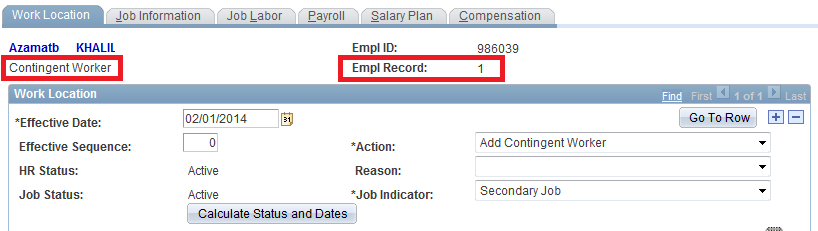UNV Special Cases
2.9.1. Hire an ex-UNDP Staff Member as a UN Volunteer
Atlas Role: Human Resources Administrator
Responsible: UNV Field Unit Programme Assistants/UNDP Focal Points at the Country Office
Description: The new UN Volunteer is a former staff member who already has a staff member index number in ATLAS HCM. The new UN Volunteer assignment should be under a completely new Contingent Worker ID (begins with N and has 9 digits) and therefore please ensure that a new Contingent Worker ID is generated in this scenario.
! |
This procedure applies even if under the former staff member’s index number there is a previous UN Volunteer assignment assigned to it in ATLAS HCM. Please contact UNV HQ Portfolio Associate and your Regional Payroll Associate in Copenhagen for further guidance. |
|
Steps |
Activity |
Notes |
|---|---|---|
| 1. | Navigation: Workforce Administration > Job Information > Add Contingent Worker Instance | |
| 2. |
Search for People: a. To search by Empl ID:
b. To search by Name:
The Empl ID for UN Volunteers is often referred to as a Contingent Worker ID and starts with ‘N’. In this scenario the user will notice that the Empl ID does not begin with an N and consists of 6 digits. Therefore the user should not take any further actions in ATLAS HCM and urgently contact UNV HQ Portfolio Associate and your Regional Payroll Associate in Copenhagen for guidance. This ID could therefore belong to an active staff member on SLWOP or a former staff member who is now terminated. Your Regional Payroll Associate in Copenhagen will check this and in the scenario that this person is a former staff member the new UN Volunteer assignment must be recorded under a new Contingent Worker ID which begins with N. UNV HQ will be informed to upload a new Contingent Worker ID and once uploaded the user should follow the exact same hire steps under the new Contingent Worker ID under pages as per the standard procedure for hiring new UN Volunteers in ATLAS HCM (section 2.1) |
VERY IMPORTANT To avoid duplicate job data for the same person, verify that Empl Record Nbr is “0”. If the Empl Record defaults to 1, do not proceed with the hiring process and contact your UNV HQ Portfolio Associate for guidance. The Empl ID for UN Volunteers start with ‘N’, Please also do not proceed with the hiring process and contact your UNV HQ Portfolio Associate for guidance if the Employee ID is not a Contingent Worker ID that begins with N. |
2.9.2. Hire an Active UNDP Staff Member on SLWOP as a UN Volunteer
Atlas Role: Human Resources Administrator
Responsible: UNV Field Unit Programme Assistants/ UNV Support Officer/ UNDP Focal Points at the Country Office
Description: The new UN Volunteer is an active staff member who already has a staff member index number in ATLAS HCM. The new UN Volunteer assignment should be recorded under the existing staff member index number under a new Empl Record Number.
|
Steps |
Activity |
Notes |
|---|---|---|
| 1. |
Navigation: Workforce Administration > Job Information > Add Contingent Worker Instance |
|
| 2. |
Search for People: c. To search by Empl ID:
d. To search by Name:
The Empl ID for UN Volunteers is often referred to as a Contingent Worker ID and starts with ‘N’. In this scenario the user will notice that the Empl ID does not begin with an N and consists of 6 digits. Therefore the user should not take any further actions in ATLAS HCM and urgently contact UNV HQ Focal Point and your Regional Payroll Associate in Copenhagen for guidance.
This ID could therefore belong to an active staff member on SLWOP or a former staff member who is now terminated. Your Regional Payroll Associate in Copenhagen will check this and in the scenario that this person is an active staff member on SLWOP the new UN Volunteer assignment must be recorded under the same staff member index number but under Empl Record 1.
|
VERY IMPORTANT To avoid duplicate job data for the same person, verify that Empl Record Nbr is “0”. If different, do not proceed with hiring process and contact your UNV HQ Focal Point and your Regional Payroll Associate in Copenhagen for guidance. |
| 3. | Under Work Location tab: | |
|
a. Accept default values for the following fields:
|
Please check that the Work Location page states Contingent Worker and the Empl Record is not zero. | |
|
b. Enter Effective Date.
|
The job data information should be entered on the same date of the EOD. If retro-hire cannot be avoided, then a retro-date equal to the hire date (EOD) is to be entered. |
|
|
c. Accept default values for the following fields:
|
||
|
d. Select Action (always Add Contingent worker) e. Select Reason (always New Volunteer) |
||
|
f. Leave BLANK the Expected Job end date |
||
|
g. Enter Position Number |
Position number to be provided by Portfolio Associates at UNV Headquarters. If the position number is not recognized by the system, please immediately contact your Portfolio Associates at UNV Headquarters for assistance. |
|
|
h. Verify the default values from the position information:
i. Leave unchecked the Position Management Record box |
If data is not correct (do not change it) please contact the Portfolio Associate. |
|
| j. Leave blank the Establishment ID | ||
|
k. The Hardship Classification and Security Phase Level default based on the assigned duty station. l. The Expected Job End Date must be left blank. |
Verify that the Location Entry Date and APA Loc Entry Date are the same as Effective date given above and APA Location is the same as Location above; if it doesn’t appear automatically, type the same location code. IMPORTANT: Please ensure that the correct location is entered as it will be used to trigger elements such as the Post Adjustment Multiplier, Home Visit, and Well-being differential. |
|
| 4. | Under Job Information tab: | |
| a. Verify Job Code | ||
|
b. Leave blank the following fields:
c. Accept default values for following fields:
|
||
| d. Select Empl Class | This is to indicate whether the International UN Volunteer was identified locally or internationally. | |
|
e. Accept default values for following fields:
|
Please ensure that the Workforce Category is UNV. If it not then you will not be able to view the HR/Payroll data for this person. | |
|
VERY IMPORTANT Click Next Contract Number yellow button (The system will automatically assign the next contract number. Do not enter it manually) |
Do not forget to click this button; otherwise contract will not be created. Only click once. The Contract Expected End Date appears as a display only field after the contract details have been entered in the Contract Data pages. |
|
| 5. | Under Payroll tab: | |
|
a. Select Pay Group.
International regular UN Volunteer International regular Short Term Volunteer International UN Youth regular Volunteer International UN Youth University Volunteer
CTY is the country code. |
Except for: DEU_ICP Only for Short term UN Volunteers hired under the Seniores programme only) DEE_IV For international UN Volunteers hired in response of the Refugee Crisis in Europe DEE_NV For national UN Volunteers hired in response of the Refugee Crisis in Europe DEH_QIV International UN Volunteers serving in HQ duty stations. (CPS, DEE and DEH UN Volunteers are administered by UNV Headquarters) Please note that International Volunteers in Brazil should be hired under BRA_IVN and International Volunteers in Cyprus should be hired under CYP_IVN respectively. |
|
|
b. Accept default checked boxes for following fields:
The boxes next to the checked marks should be left blank |
||
| c. Select Holiday Schedule | This value is typically the same as the country code (e.g. For Ecuador: ECU) | |
| 6. |
Under the Salary Plan tab
a. Verify the data of the following fields:
|
If data is not correct, contact the Portfolio Associate at UNV Headquarters. Do not enter or change any information on this page unless instructed to do so by UNV Headquarters. The Salary Admin Plans International and national UN Volunteers are defined as follows: UIVW - International regular UN Volunteers (including regular short term international UN regular volunteers who have assignments less than 3 months) UIVB - International Youth regular UN Volunteers UIVC – International Youth University UN Volunteers CTYY – National Specialist UN Volunteer (including regular short term national specialist UN volunteers who have assignments less than 3 months) CTYD – National UN Youth Volunteer (including regular short term national Youth UN volunteers who have assignments less than 6 months) CTYE – National UN University Volunteer (including regular short term national University UN volunteers who have assignments less than 3 months) Where CTY is the country code of assignment (e.g. CTY for Ecuador is ECU) The Grades are defined as follows:
|
| 7. |
Under the Compensation tab:
|
|
| 8. |
Under Benefits Program Participation link.
a. Enter Effective Date (EOD date) b. Enter Benefit Program:
c. Accept default values for remaining fields d. Click OK button e. Click Save button f. Click Yes button to the first warning message and OK to the second one |
Do not change or enter any other information on this page. |
| 9. |
Proceed to Update Contract Data under Empl Record 1. (Please refer to chapter 2.2 above) Proceed to Verify/Update if needed UN Employment Data (Nationality)(Please refer to chapter 2.3 above) Proceed to Enter the Roster Number. Enter the ID and click search. Ensure the External System is Roster Number. Enter the effective date which is the EOD. Enter the roster in the External System ID field. Proceed to Verify/Enter Dependent/Beneficiary Information (Please refer to chapter 3.3 above) Proceed to Enter Benefits Enrollment under Empl Record 1 - Medical/Dental (Plan Type 12) - Life and AD/D (Plan Type 23) (Please refer to chapters 3.5 and 3.6) Proceed to Enter the Maintain Bank Account Information (Please refer to chapter 2.5 above) Proceed to Enter the Net Pay Election Distribution under Empl Record 1. (Please refer to chapter 2.6 above) Proceed to Verify and Update Biographical and Contact Information (Please refer to chapter 2.10 above) |
Home>Workforce Administration>Job Information>Contract Administration>Update Contracts Home>Workforce Administration>Job Information>UN Employment Data Home>Workforce Administration>Personal Information>External System ID Home>Benefits>Employee/Dependent Information>Update Dependent/Beneficiary Home>Benefits>Enroll In Benefits>Health Benefits Home>Benefits>Enroll In Benefits>Life and AD/D Benefits Home>Global Payroll & Absence Mgmt>Payee Data>Net Pay / Recipient Elections>Maintain Bank Accounts Home>Global Payroll & Absence Mgmt>Payee Data>Net Pay / Recipient Elections>Specify Net Pay Elections Workforce Administration > Personal Information > Modify a Person |